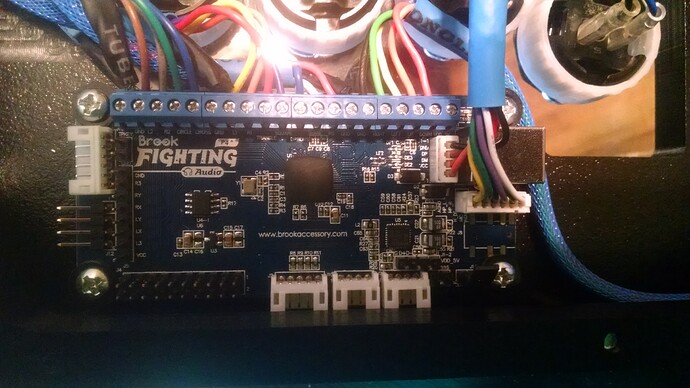Got my Magenta in last Friday. It took some tweaking on the hardware side but my initial impressions are positive and so far it’s everything I can ask for in a stick.
I dropped it into my Panzer UFB stick and hooked it up to power and an outside button for mode switch with no trouble. I didn’t mess with the hardware or software other than dropping in a set of JLF switches. I took it to my Saturday CvS2/GG+R local and noticed right away that the installed spring was heavier than the standard JLF spring, which I didn’t care for at all. I also noticed I was missing some basic supers. Something was going on.
Today I started to figure out what was up, starting with the hardware. I swapped the spring in the Magenta with the standard JLF spring from the JLF stick I’d been using before, adding some Loctite Blue to secure the screw as recommended. (Why it doesn’t come with a standard 0.9 lb. spring pre-installed is beyond me.)
Then I noticed that the gate/board housing wasn’t clipping in snugly on top of the JLF switches. Without the switches, it was on there tightly. But with them the board would slip off with very little effort. This might have explained why I was missing inputs.
I solved this problem by taking an Xacto knife and shaving away some plastic that was sticking up near the holes where the clips lock into. You can see the raised plastic protrusions quite clearly in the top and right sides of the photo below, but they were on all four clip holes. Reducing that down to be level with the surrounding plastic allowed the clips to lock in, solving that problem.
I spent a bit of time playing CvS2 and it felt great right away. It feels just like a JLF (it should, with the spring weight and the switches) but with the added benefit of that Magenta magic. I felt like I was hitting supers a lot more consistently all of a sudden. I’ll need more time in actual matches to see if that keeps up, but so far so good.
I most appreciate how I can monitor the stick in real-time while playing. This is a dream feature for me. If I miss a super I can practice the motion and see, on-the-spot, if I’m doing something wrong. Execution has always been a weakness of mine. It’s great to be able to visually see if I’m doing something right before I try to learn the muscle memory for it.
With the software I’ve programmed in some basic tweaks for the standard JLF setup, a true 4-way setup (no diagonals) for puzzle games, and a true 8-way for shumps. I’ll probably use the 4th profile for 3D fighters like SC6 coming up.
Thanks Paradise for finally getting this thing finished. It’s amazing (so far)!