We’re working with Nerrage on that part. He last said that he may have something done over Thanksgiving vacation.
You can additionally download the Arduino IDE which contains the drivers within it.
Lastly, if you want direct from FTDI Chip (http://www.ftdichip.com/FTDrivers.htm)
I havent finished the stick yet but I am close. All the buttons work. PA Sparky with Uila S flash (flash not hooked up)
[media=youtube]4JnnVUTylMg[/media]
I havent finished it the stick yet but I am close. All the buttons work. PA Sparky with Uila S flash (flash not hooked up)
[media=youtube]4JnnVUTylMg[/media]
nice work!
I havent finished it the stick yet but I am close. All the buttons work. PA Sparky with Uila S flash (flash not hooked up)
Nice! Posted a link to it on our Facebook page: https://www.facebook.com/pages/Focus-Attack-Street-Fighter-Fighting-Game-Store/113337002013041
thanks guys! everything worked great after the driver install.
Paradise Arcade / FocusAttack Sparky Jr review
part two (wire hack)
In this review, i will reveal to you how to hack your FA / PA Sparky Jr
I would consider this an Advanced mod, and not recommended for anyone without AVR skills.
If you lock the fuses, render the ATMEGA useless, you are on your own and no support will be provided. Be Warned!
What you will need
- FA / PA Sparky Jr
- 6x Female to Female Jumper Wires
- A programmer (USBTinyISP, AVRISPmkII, …whatever)
In this example i use an USBTinyISP simply because it provides power to the board.
Using an AVRISPmkII you will need to source power to the board, but if you have one of these, you know that already.
Connecting the ‘faux’ ISP header to the programmer (USBTinyISP)
Step 1:
On the back of the programmer the pins are labelled. You will want to connect your F/F jumpers to
VCC, GND, RST, SCK, MISO, MOSI

Step 2:
On the FA / PA Sparky Jr you will want to connect your wires as follows
Programmer----|----Sparky
VCC---------------|----3rd Pin up from BLK on FTDI Header
GND--------------|----2nd Pin up from BLK on FTDI Header
RST---------------|-----1st Pin down from GRN on FTDI Header
SCK--------------|-----K2 on LED row
MISO-------------|------K3 on LED row
MOSI-------------|------Blue

Step 3:
The business

So, you may ask. “Why would i ever want to do something like this?”
Well, here are a few reasons:
[LIST=1]
[]You want to upload a new Arduino Bootloader (not the Sparky programme)
[]You want to directly upload the Sparky HEX bypassing and overwritting the Arduino Bootloader. This will run the program faster, but you will need to use this method if you chose to update the program. Unless of course you flash the bootloader back on.
[*]You want to turn the Sparky Jr into something else, like a toaster with GPS
[/LIST]
Anyway, there you go. This was review #2 of the FA / PA Sparky Jr.
Paradise Arcade / FocusAttack Sparky Jr review
part three (connecting, uploading, editing and the configurator)
welcome to part three of the Sparky Jr review from Paradise Arcade / FocusAttaack
In this review, i will illustrate the manners in which you would:
[LIST=1]
[]connect and upload the new Sparky Jr v3.0 sketch to your Sparky board
[]connect and edit you config via the configurator
[/LIST]
What you will need
- An FTDI Breakout (Sparkfun, Modern Device, SparkPlug, FTDI Cable)
- A Six pin wire harness (if not using an FTDI Cable)
- A Sparky Jr (of course)
- Download the Sparky Jr 3.0 program from the SVN repository. You WILL need the folder and all it’s files.
- Download the Sparky Jr 3.0 configurator from the Sparky Jr site downloads section
In this example i use an SparkPlug to connect to the Sparky Jr.
You can use any of the devices listed in #1 of the list above
Connecting the Sparky Jr to the SparkPlug
Step 1:
Mate the SparkPlug to the Sparky Jr

in the image above, you will notice my ‘ghetto rig’ for this review.
The SparkPlug is connected to the Sparky Jr using the 6 pin wire harness. Make sure you connect it properly. The BLK on the Sparky Jr silk 6 pin header goes to GND on the SparkPlug
The ‘ghetto rig’ features a 10mm Diffused RGB LED (Common Anode). The RGB legs are connected appropriately to the Red Bue and Green signals on the Sparky Jr. The Anode leg is connected to K3 on the LED header row of the Sparky

in the image above, i put a folded piece of paper over the RGB LED simply for the reason that it was white washing the pictures without it.
Step 2: Uploading the new Sparky Jr program
With all the connections in place, you are ready to upload the Sparky Jr from the Arduino IDE
Make sure you set your Board to “Arduino Pro or Pro Mini (5V, 16 MHz) w/ ATmega328” from the Tools > Board menu
Click the upload button and let the Arduino IDE do the rest. You will see the TX/RX lights on your FTDI device going bananas for a few seconds while it uploads.
Once it is complete, the Sparky Jr 3.0 program will run. You will see your first three kicks go Red, Yellow, Green. This is normal operation for Mode Selection.
[media=youtube]l-bMRzCtukg[/media]
Step 3: Connecting and editing from the configurator
Yay, you have made it this far.
Now, let’s go find the Sparky Jr Configurator that you downloaded from the What you need section above.
- Run the configurator
- Follow the onscreen instructions
- Do you damage
- Watch this video
[media=youtube]hzxylW5a4us[/media]
Can anyone tell me if this makes sense/will work?
I’m trying to get as prepared as posible for when my parts arrive 
as you can see, not sure what to do with the Uila White, do I just ground it on the ps360?
Can anyone tell me if this makes sense/will work?
I’m trying to get as prepared as posible for when my parts arrivehttp://i261.photobucket.com/albums/ii46/polenykes/sparkyCircut.jpg
(please excuse the roughness)as you can see, not sure what to do with the Uila White, do I just ground it on the ps360?
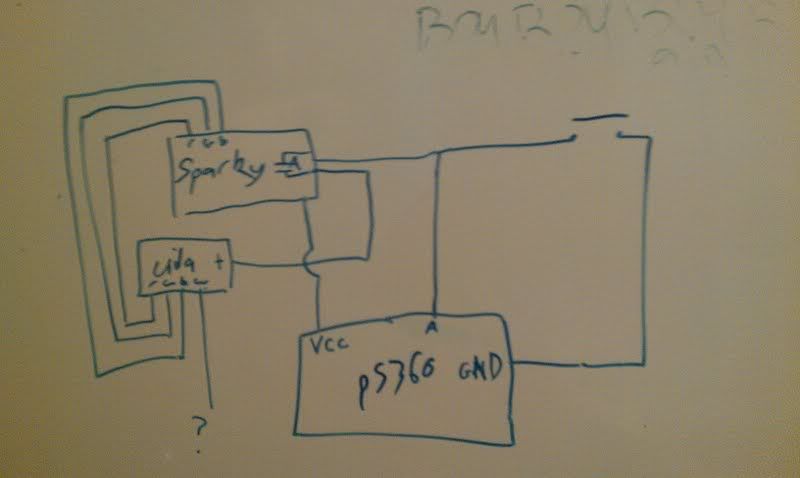
here is one i drew up in a few minutes to clarify for those that don’t understand where you have ‘a’ as your button (some people don’t get schematics)
you are correct in asking what to do with the white LED.
the original sparky was only created (configurator as well) to only control the RGB lines, not an additional White.
If you wanted to get creative, you could tie the White LED to a GND signal somewhere for Always ON, active on press whatever.
Let me think about it a little bit and i will see what i can come up with
http://www.fakesite.com/UPLOADS/sparky.png
Hi all,
Thanks big time to 32Teeth for assisting with these community-based questions regarding the SparkyPWM and wiring questions. It’s very helpful and will encourage other players to participate.
SRK’s Nerrage of Sticks for Joy fame has received a Sparky PWM kit, and has agreed to fashion some informative videos to help new players better understand the wiring and install process. He is using a MadCatz TE joystick for the videos, and will start recording over the holiday weekend. We’ll keep you posted. Thanks!
Anyone have a TE diagram or video yet?
Anyone have a TE diagram or video yet?
We’ve talked with Nerrage about a possible TE based video for the Sparky. He just finished a Paewang install video for us. We’ll ask about the Sparky video. Thanks!
Whats the difference between a Sparky PWM and a Sparky Jr?
Whats the difference between a Sparky PWM and a Sparky Jr?
The Sparky offered by Focus Attack is a Sparky Jr 2.0 PWM. Both offer a configurator and share the same codebase for changing your color patterns.
The original Sparky Jr has been discontinued and no longer supported.
http://i261.photobucket.com/albums/ii46/polenykes/sparkyCircut.jpg
here is one i drew up in a few minutes to clarify for those that don’t understand where you have ‘a’ as your button (some people don’t get schematics)
you are correct in asking what to do with the white LED.the original sparky was only created (configurator as well) to only control the RGB lines, not an additional White.
If you wanted to get creative, you could tie the White LED to a GND signal somewhere for Always ON, active on press whatever.Let me think about it a little bit and i will see what i can come up with
So for basic operation the whight wire dosn’t need to be connected? I just want confermation.
Is the FTDI needed for simple configs? It sounds like it can be programmed through button combinations but I cant find any other info on it.
I asked the same question. The answer I got was that it comes with a default program but then you need FTDI for further programing. Gurus what do you think?
it does come pre programmed. you need an ftdi cable to use with the configurator to change colors/patterns