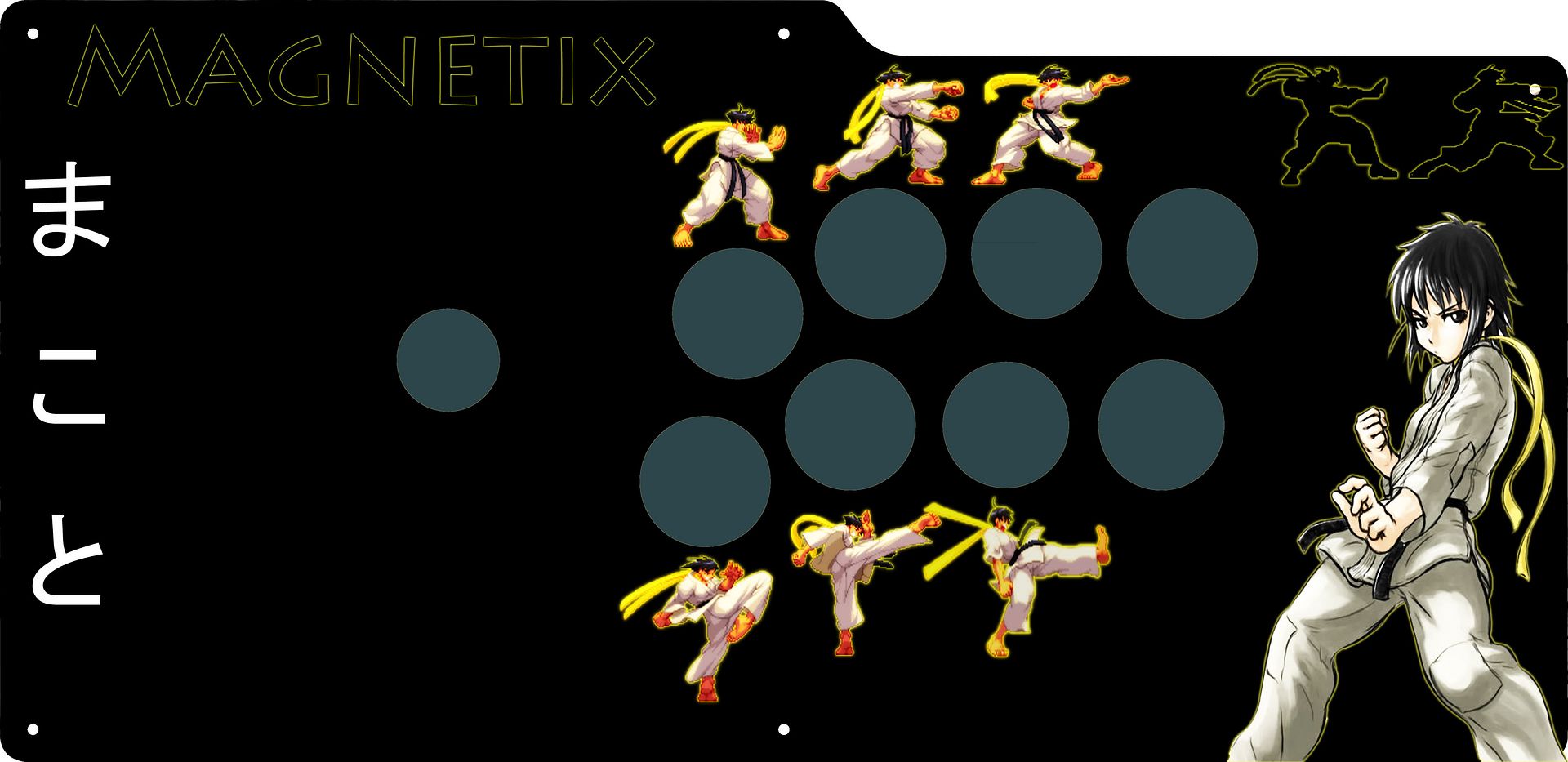Nice work! I’m a fan of both your teal and yellow ones. One thing you could do is try adding some more graphics or text around the edging to help balance them out. I really like strider_hiryu973’s design on the first page in that he uses text (“Arcade Stick: Tournament Edition”) as well as the SSF4 logo and Capcom logo to balance out the design, since Makoto’s presence is so strong in the lower left corner. It keeps the design interesting without being too cluttered, and kind of frames in the space above and below the buttons. One thing about both your Teal and Yellow designs is they are very focused in certain places and could be spaced out a bit to help the flow. For instance the space above the buttons from the top-middle to the top-right is a bit blank in both your teal and yellow designs. You could try adding something in that space, or in the yellow one you could draw another crack from the tear, running up to the top right.
I also like the color themes, but you could also add in some contrasting colors. In the teal one I really like how the pink of her bra and the orange of her skirt really pop against the teal/blue background. You could further this by sampling and using one of those colors on her name to make it pop out, as now it’s very close in color to the background. I guess it’s kind of a weird mix of wanting everything tonally similar, but with different, interesting colors also.
Oh one other thing to look out for is using several different pictures from varying resolutions. In your yellow design for instance the SSF4 logo in the background looks very crisp whiles the tear in the middle and Mak’s U1 screenshot look to be of a lower resolution or have maybe been sized up. Sometimes these can appear okay on the screen, but when you print them out certain aspects may become very pixelated. It sucks because you sometimes can’t tell until you’ve spent the time and money for print- just something to look out for.
Oh! Another quick thing as a general rule when working on designs for print is to have your file be 300dpi. You can see in Photoshop when you create a new document you can choose the dimensions, as well as the dpi. 300 will ensure that it comes out looking nice and crisp. If you’ve already created a file at a lower resolution (you can check by opening your file and selecting Image > Image Size) you won’t be able to size it up as this creates pixelation, so could be just something in future designs. Again sometimes it looks okay on the screen but looks a lot different when you print it out. Good luck!
 ). If it looks kinda brown, that’s intentional; the case is quilted maple with a dark brown stain, hence I wanted to keep the “dark/milk chocolate” tones. Think a tiger’s eye gemstone and you’ve pretty much got the case colors. The buttons are transparent orange, yellow, and white (for 3P/3K) Seimitsus, and the balltop is a custom from Buttero (see other pic below). All of it’s going to be LED lit, so keep that in mind for feedback; I think it’ll look pretty cool lit up. If there’s anything I’m missing or something someone would add, feel free to let me know, it always helps to get a second (third, fourth) pair of eyes on something.
). If it looks kinda brown, that’s intentional; the case is quilted maple with a dark brown stain, hence I wanted to keep the “dark/milk chocolate” tones. Think a tiger’s eye gemstone and you’ve pretty much got the case colors. The buttons are transparent orange, yellow, and white (for 3P/3K) Seimitsus, and the balltop is a custom from Buttero (see other pic below). All of it’s going to be LED lit, so keep that in mind for feedback; I think it’ll look pretty cool lit up. If there’s anything I’m missing or something someone would add, feel free to let me know, it always helps to get a second (third, fourth) pair of eyes on something.