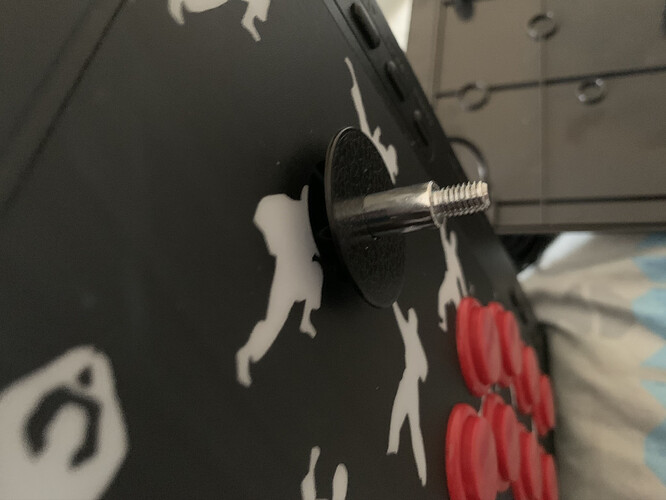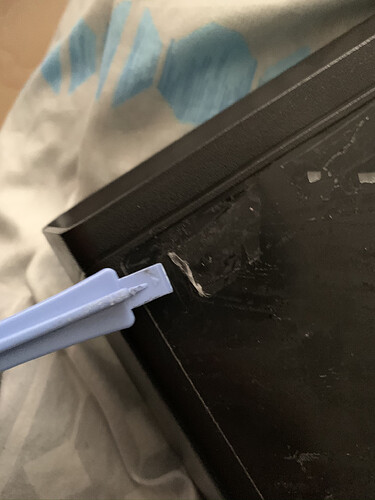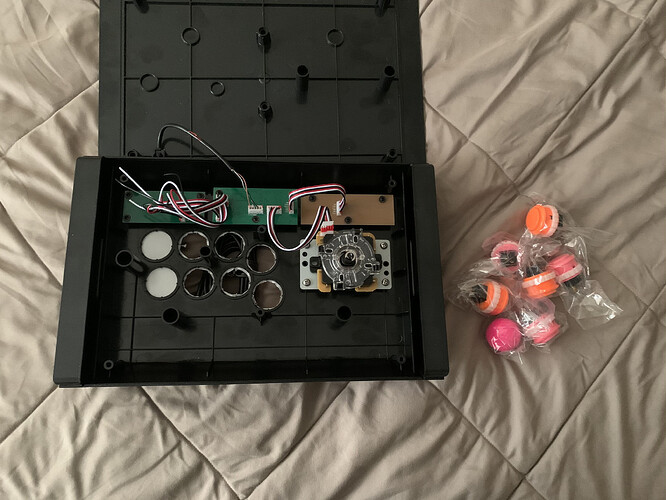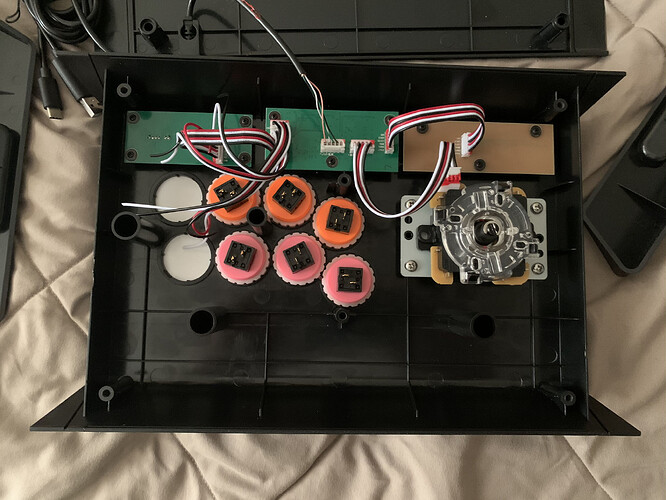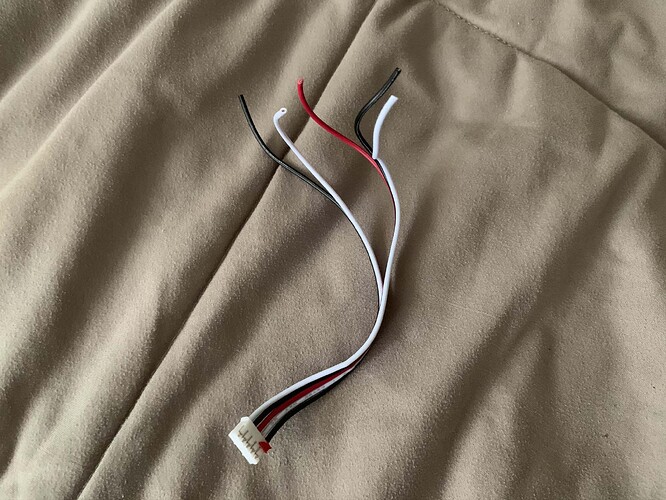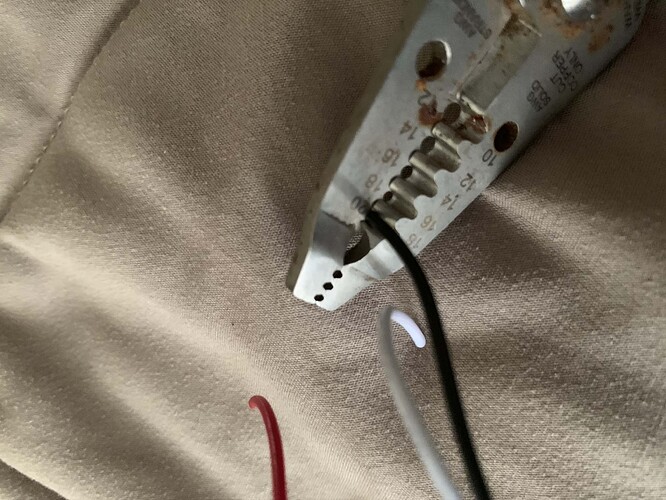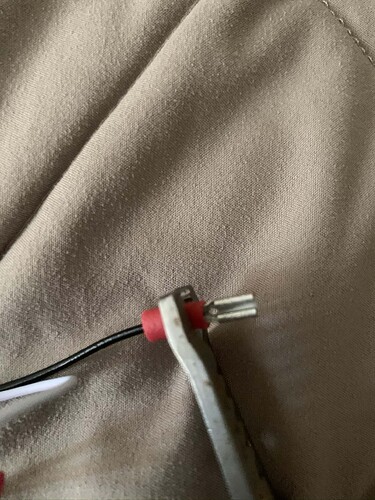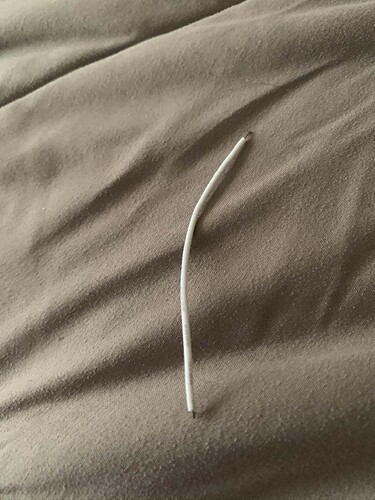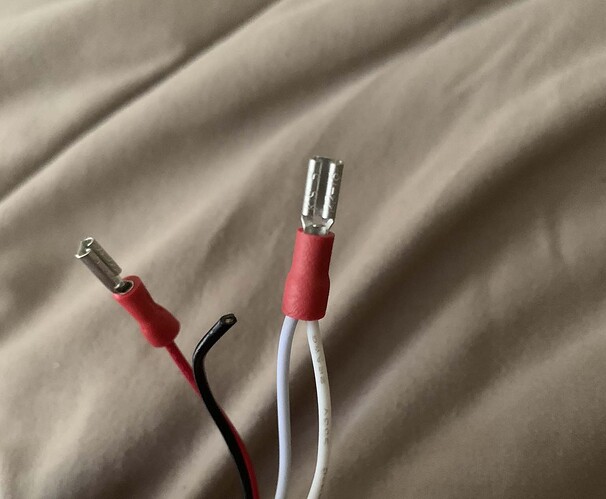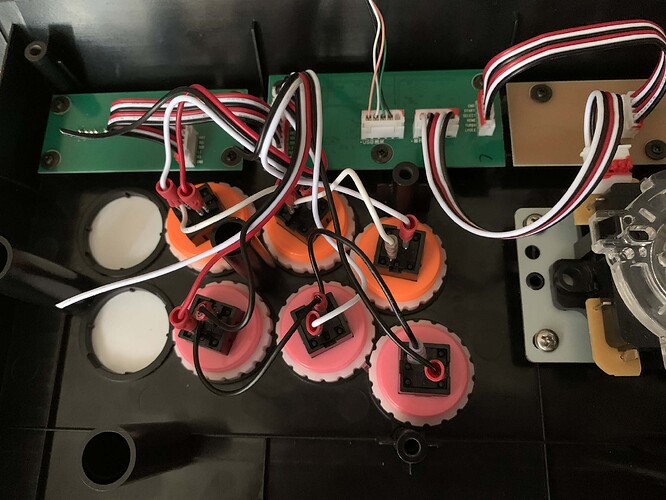This is an arcade stick that comes from China and it probably goes by other names, but it says JYS on the box so I’m just going to call it that.
Name: JYS Arcade Fightstick Joystick
Price: ~$50
Size: 35 x 22 x 5.7 cm
Consoles: Nintendo Switch / PC
Layout: Vewlix
Material: Plastic
Cable: USB/USB Type C
Modding Difficulty: Moderate
Custom Artwork: Vinyl
Overview
I was able to pick one of these up for pretty cheap on eBay. This stick is kind of interesting and thought I would share some info since there isn’t a whole lot online.
It’s pretty much plug and play on both Nintendo Switch and PC. There’s a USB Type C cable so you can use this on portable mode without an adapter. I actually like this and kind of wish other Nintendo Switch sticks come with this moving forward. On PC it’s recognized as a Xbox 360 controller (x-input) so you shouldn’t have too many issues playing games on Steam.
Here’s how it looks with it’s odd choice of artwork. The artwork feels like some matte type print. Joystick and buttons are kind of what you expect on a budget stick. You can play on them, but it’s something you’d want to upgrade. The ball top isn’t tightened so after playing for a bit it’ll come loose. Even if you don’t change out the parts at least tighten the ball top. I watched a YouTube video about this stick and apparently the stick was low for them although to be honest I didn’t really notice. Looking at other sticks I have it’s look to be the same height. Maybe it’s something they changed it in other version. You may notice that there’s an area where there’s no artwork, apparently it’s where a company would put their logo. I think it’s a pretty stupid placing and originally I thought it was going to be bothersome during play. However you don’t feel it too much when you’re playing. It’s not the same feeling as the artwork, but it isn’t bothersome. The stock photos of this stick make it seem like it has some noticeable border around it, but that really isn’t the case. Last thing to note is it’s using a Xbox button configuration instead of a Nintendo one. A is where B is and X is where Y is. Also it’s using RB/LB/RT/LT instead of R/L/ZR/LR. Not a huge issue, but it’s something to note.
You have you’re standard buttons +, -, Capture, Home, and Turbo. There’s also player indication LEDs.
Also you have L3, R3, and a switch for D pad, Left Stick, and Right Stick.
On the sides there’s a handle for better grabbing, but they’re pretty small and not deep so it doesn’t really help that much. Also since this stick isn’t too big and is really light you can just grab the whole stick on it’s side pretty easily. There isn’t a place to put the cable so it’ll just dangle freely.
Here’s a size comparison with the Mad Catz TvC (SE) stick. Both are pretty similar in size although the TvC is twice as heavy.
JYS is longer so that’s pretty nice, however since it’s light it doesn’t stay on your lap as well as other sticks.
Here’s the back. I’m sure if you put some foam padding, it’ll stay snug on your lap. To open up this stick, you need to unscrew 6 screws. 2 are out in the open while the other 4 are hiding behind the feet. It’s pretty easy to take them off.
That’s how looks without the feet.
Finally here’s the guts of the stick. I was expecting the worst with buttons soldered to the pcb and the joystick to be one of those budget Hori sticks however, while the buttons are soldered it’s not to the PCB and the joystick is at least a JLF clone. Technically the buttons are soldered to the pcb although it’s via wire and not directly on the PCB. Pretty interesting way to do the ground wire, not great however. If you’re JYS fightstick does break then it’s most likely one of the ground wires breaking. The “A” button on my is broken. The joystick is Bao Long and I guess the buttons are from them too. The middle PCB is the main one with two daughter boards for the buttons on top.
That’s the overview, and I think it’s an okay stick for the most part. However when looking at other sticks for the price it’s kind of hard sell. This stick usually goes for ~$50 and another budget stick that’s in that range is the Mayflash F300. Which is easier to mod, more console compatibility, and looks better stock. Really the only thing this has going for is that it’s probably longer and has a cooler design (excluding the artwork), but other than that nothing else. I won’t go too into what parts can fit inside since I plan on doing that in the next post whenever I mod this stick. But looking at it, it seems to only support the JLF. Not with mounting, but more of height limitations.
Maybe this stick is worth picking up if you’re able to get it at a cheaper price like I did, but if you’re looking for a budget option for the Nintendo Switch then I’d go with the Mayflash F300 or pad hack a 3rd party Nintendo Switch controller.